Dynamics CRM Form - 2 types -> Main Form & Mobile Form
Main Form
CRM will allow to create multiple form for same entity. Each form - body, header, footer, and navigation pane.
Events allow you to add custom scripts to a form that runs on the client when key events occur on the form - OnLoad, OnSave, TabStateChange, OnChange

JavaScript Events
Form - OnLoad - Executes When the form has finished loading.
OnSave - It is used to validate data on the form.
Field - OnChange - Executes after the user leaves a field they just changed. It is used to format or validate a field.
iFrame - OnReadyStateChange - Executes when the iFrame has finished loading. You can pass parameters to the iFrame.
Tab - TabStateChanged – Executes when the tab is Expanded or Collapsed.
Parameters are query string variables that can be used to pass details about the record in scripts and event handlers on the form to pass data to the form.
Preview a Form - Create a Form, Update Form, Read-Only Form
Assign Security Roles
Show Dependencies
Configure Managed Properties
Body - tabs, sections and controls.
Tabs allow you to organize the fields for an entity into logical groups that can be used for navigating within a form. On the form ribbon, click the Insert tab.
Sections - In each tab, you can group information in sections.
Header - The header of the form is visible at all times and contains just a few read-only fields. The upper-right corner of the header also contains a view selector
Fields
Navigation - CRM allows you to change the items in the left navigation pane of an entity by using the form editor. To edit the navigation area, click the Navigation button in the Select area of the ribbon’s Home tab.
Groups - A group is a collection of links under a shared heading.
Relationships - (1:N or N:N) are links to the associated views of related entities accessed in
a form’s navigation pane.
Form Controls
Body - Sub-grid, Web Resource, Spacer, IFrame, Notes
Header, Footer - Web Resource, Spacer, IFrame
Navigation - Navigation Link
Sub Grid- A sub-grid displays a view of related records or charts for the record type or related record types directly on a form.
Web resources can be used to extend the appearance and functionality of CRM and can include HTML files, JavaScript, static images, and Silverlight applications.
Some forms cannot be customized - Article Template, Case Resolution, Connection Roles, Contract Template, Customer Relationship, Data Map, Dialog Session, Discount List, E-Mail Attachment, E-Mail Template, Field Security Profile, Note, Opportunity Close, Opportunity Relationship, Order Close, Process, Publisher, Quick Campaign, Quote Close, Resource Group, Saved View, Security Role, Service, Site, Solution,View
Mobile Form - Microsoft designed Mobile Express, a simple format of displaying
fields in a single column to ensure the best user experience on most web-enabled
mobile devices. Although there is no form editor for mobile forms, you can configure
which fields are included on the form and reorder them. To edit a mobile form, navigate
to the Form view of the appropriate entity and double-click the mobile form.
https://<CRM_server>/m where <CRM_server>
Mobile Links
http://rc.crm.dynamics.com/rc/2011/en-us/online/5.0/Help/ui_mobile_cust.htm
http://blog.sonomapartners.com/2013/02/crm-mobility-options-demystified.html
http://www.resco.net/MobileCRM/
Main Form
CRM will allow to create multiple form for same entity. Each form - body, header, footer, and navigation pane.
Events allow you to add custom scripts to a form that runs on the client when key events occur on the form - OnLoad, OnSave, TabStateChange, OnChange

JavaScript Events
Form - OnLoad - Executes When the form has finished loading.
OnSave - It is used to validate data on the form.
Field - OnChange - Executes after the user leaves a field they just changed. It is used to format or validate a field.
iFrame - OnReadyStateChange - Executes when the iFrame has finished loading. You can pass parameters to the iFrame.
Tab - TabStateChanged – Executes when the tab is Expanded or Collapsed.
Parameters are query string variables that can be used to pass details about the record in scripts and event handlers on the form to pass data to the form.
Preview a Form - Create a Form, Update Form, Read-Only Form
Assign Security Roles
Show Dependencies
Configure Managed Properties
Body - tabs, sections and controls.
Tabs allow you to organize the fields for an entity into logical groups that can be used for navigating within a form. On the form ribbon, click the Insert tab.
Sections - In each tab, you can group information in sections.
Header - The header of the form is visible at all times and contains just a few read-only fields. The upper-right corner of the header also contains a view selector
Fields
Navigation - CRM allows you to change the items in the left navigation pane of an entity by using the form editor. To edit the navigation area, click the Navigation button in the Select area of the ribbon’s Home tab.
Groups - A group is a collection of links under a shared heading.
Relationships - (1:N or N:N) are links to the associated views of related entities accessed in
a form’s navigation pane.
Form Controls
Body - Sub-grid, Web Resource, Spacer, IFrame, Notes
Header, Footer - Web Resource, Spacer, IFrame
Navigation - Navigation Link
Sub Grid- A sub-grid displays a view of related records or charts for the record type or related record types directly on a form.
Web resources can be used to extend the appearance and functionality of CRM and can include HTML files, JavaScript, static images, and Silverlight applications.
Some forms cannot be customized - Article Template, Case Resolution, Connection Roles, Contract Template, Customer Relationship, Data Map, Dialog Session, Discount List, E-Mail Attachment, E-Mail Template, Field Security Profile, Note, Opportunity Close, Opportunity Relationship, Order Close, Process, Publisher, Quick Campaign, Quote Close, Resource Group, Saved View, Security Role, Service, Site, Solution,View
Mobile Form - Microsoft designed Mobile Express, a simple format of displaying
fields in a single column to ensure the best user experience on most web-enabled
mobile devices. Although there is no form editor for mobile forms, you can configure
which fields are included on the form and reorder them. To edit a mobile form, navigate
to the Form view of the appropriate entity and double-click the mobile form.
https://<CRM_server>/m where <CRM_server>
Mobile Links
http://rc.crm.dynamics.com/rc/2011/en-us/online/5.0/Help/ui_mobile_cust.htm
http://blog.sonomapartners.com/2013/02/crm-mobility-options-demystified.html
http://www.resco.net/MobileCRM/











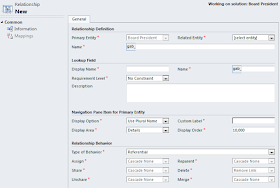


No comments:
Post a Comment