2) Configure Incoming and Outgoing profile
Outgoing Setup
Incoming Setup - Exchange 2007
3)Select Deployments, create new deployment
4)Goto CRM->Settings->Administration->Users->Select the user
Enter Primary E-mail, change E-mail Access configuration, set up default queue
Press Save and 'Approve E-mail' buttons.
Optional -> Select 'Default Queue' form, set E-mail, E-mail Access configuration, credentials for e-mail router.
Press Save and 'Approve E-mail' buttons.
Enable Allow use of e-mail credentials
Open CRM WI Server, type regedit in CMD.
Computer\HKEY_LOCAL_MACHINES\SOFTWARE\Microsoft\MSCRM
Create New DWord 32 bit value
Value Name: DisableSecureDecryptionKey
Value Data: 1 (Hexadecimal)
5)Goto to CRM->File->Options->Email tab, enter credentials and check both check box,
select Track 'E-mail message in response to CRM e-mail'.
Note: System will track what email send from CRM, every
email send from CRM will contain tracking number, if email user response back to CaseTracker without tracking number, CRM will not receive, but email will be in CaseTracker outlook. If CRM want track all the email whatever
Casetracker email will receive, change track to all ‘All e-mail message’.
6)Go back to MS Dynamics CRM 2011 E-mail Router Configuration Manager, select Users, Queues, and Forward Mailboxes,
press 'Load Data' button and finally press 'Test Access' button, you will see the below sucess message
Name: Mxxxxxx xxxxxr
Incoming Status: Succeeded
Server: smtp.gmail.com
Outgoing Status: Succeeded
Press 'Publish' button to publish.
Send email from CRM, email will be in email entity(outgoing direction) and reply back to outlook, incoming email also will be in both the CRM email entity(incoming direction) and outlook.
Test
1) Goto Match List, select 5-Referred to DA stage record.
2) Choose the record and press ‘Run workflow’
 button from the menu
button from the menu
3)Process popup window will be open, select ‘Match Generate DA Email’ process
name and press ‘OK’ to process
4)Select ‘Activities’ menu, refresh, email entry will be
created.
5) Open the record (Make sure that email is going from CaseTracker, to is DA email and regarding is for chosen match list). Press send
button to send email.
6) System will generate tracking number for each send email,
based on the tracking number, system will receive and placed in the regarding
match list.
7) E-mail will be send, choose ‘Closed Activities’, send and
receive email for the chosen match list
will be display here.
8) Goto Mywork -> Activities -> E-mail -> All
E-mails (all corresponding (send from DNS and receive from DA) e-mails will be
listed here).
Error
The decryption key could not be obtained because HTTPS protocol is enforced, but not enabled. Enable HTTPS protocol and try again
Path : HKLM\Software\Microsoft\MSCRM
Name : DisableSecureDecryptionKey
Type : DWORD
Value : 1
The decryption key could not be obtained because HTTPS protocol is enforced, but not enabled. Enable HTTPS protocol and try again
Path : HKLM\Software\Microsoft\MSCRM
Name : DisableSecureDecryptionKey
Type : DWORD
Value : 1
Settings -> Administration -> System Settings -> tracking token setup
Reference
http://blogs.msdn.com/b/crm/archive/2009/01/08/troubleshooting-the-microsoft-dynamics-crm-e-mail-router.aspx
https://community.dynamics.com/crm/b/dynamicscrmsupportblog/archive/2012/11/09/email-router-demystified-explanation.aspx
http://technet.microsoft.com/en-us/library/hh699705.aspx
http://www.interactivewebs.com/blog/index.php/tag/crm-2011/





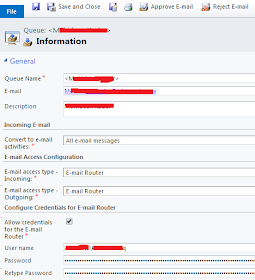


1 comment:
I am glad to read this information.thanks for sharing this......Netgear Router Support
Post a Comment