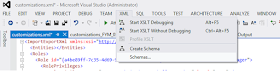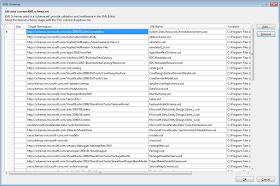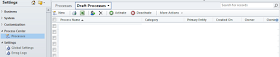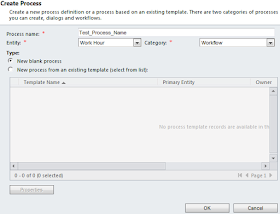C:\Program Files (x86)\Microsoft Visual Studio 11.0>tf workspaces
Collection: http://<ServerName>:8080/tfs/det_bbas
Workspace Owner Computer Comment
--------- ------------------- --------- ---------------------------------------
WorkSpaceName DomainName\LoginID DNS1234567
Collection: http://<ServerName>:8080/tfs/defaultcollection
Workspace Owner Computer Comment
--------- ------------------- --------- ---------------------------------------
WorkSpaceName LName, FName DNS1234567
C:\>tf workspaces /computer:DNS1234567 /owner:* /format:detailed /server:http://<ServerName>:8080/tfs
===============================================================================
Workspace : WorkSpaceName_TFS2012
Owner : LName, FName
Computer : DNS1234567
Comment :
Collection : http://<ServerName>:8080/tfs
Permissions: Private
Location : Local
File Time : Current
Working folders:
$/: C:\projects_tfs_2012
C:\>tf workspace /delete DNS1234567_tfs2012;svrsacc\kaderm /server:http://<ServerName>:8080/tfs
A deleted workspace cannot be recovered.
Workspace 'WorkSpaceName_tfs2012;svrsacc\kaderm' on server 'http://<ServerName>:8080/tfs' has 0 pending change(s).
Are you sure you want to delete the workspace? (Yes/No) yes
TFS tool -
http://www.attrice.info/products.htm
http://msdn.microsoft.com/en-us/library/y901w7se.aspx