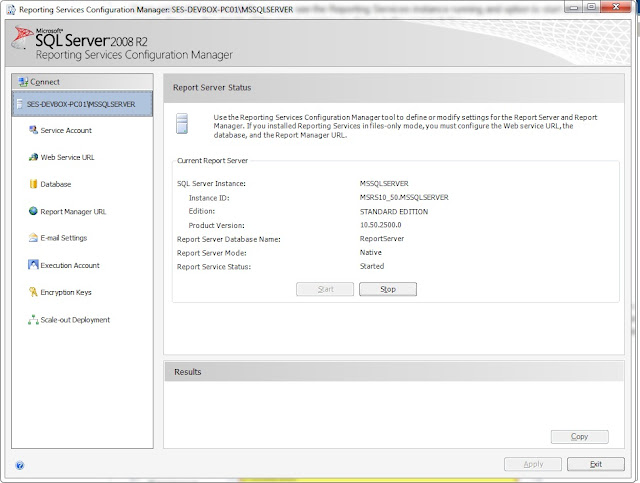SQL Server Reporting Service (SSRS)
- SSRS is a bigger software application. SSRS is part of SQL server since SQL SERVER 2005.
- The SSRS installation doesn’t need to have SQL Database in one box, but SSRS still needs to connects to an existing SQL server database instance.
- All the SSRS configurations and reports definitions are eventually saved in the database, the configuration database for SSRS by default named as “ReportServer” and “ReportServerTempDB”.
- Good practice to keep SSRS Report engine / Report definitions & web pages are at web server, i.e., n-tier enterprise solution.
- In SQL Server 2005, SSRS does need IIS to be together in one box, because it needs IIS to host its web service / portal interface.
- In SQL 2008, SSRS has its own embedded web server, and doesn’t need IIS anymore.
- SSRS can be setup as totally independent server, no AD/Domain at all, although AD/Domain setup can bring it to normal enterprise security level.