To deploy/access the report on a server, need to have the Report Server up and running. For this purpose, do some configuration for the report server.
1.Go to All Programs -> Microsoft SQL Server 2008 R2 -> Configuration Tools -> Reporting Services Configuration Manager(RSCM), RSCM will open as shown in the screen below. Select the appropriate Server and Instance Name and click on Connect as shown in the screen below.
2.Once connected successfully, you can see the Reporting Services Status as shown in the screen below.
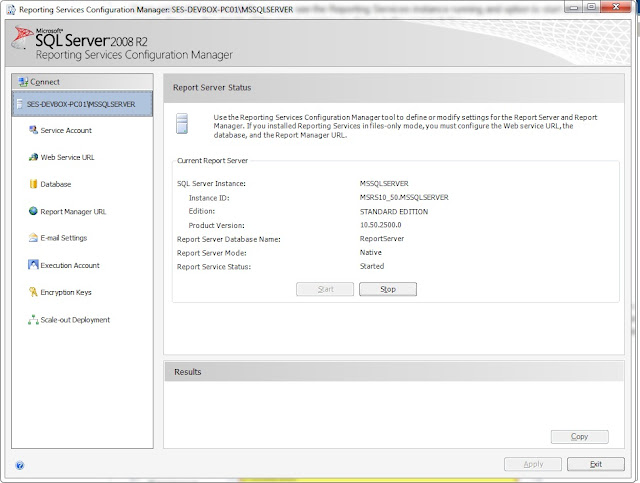
3)Click on the Service Account to configure the account details. 2 options to select the account details. Either a)Use domain controlled user name and password. Or b)Use the built-in account as shown in the screen below. Once he account set, click on Apply button to save the configuration. Here i used settings "a)".
4)Click on to the Web Service URL to configure the Virtual Directory. Here i used the default configurations as shown in the screen below. Click on Apply button to save the changed configurations or leave it for default settings.
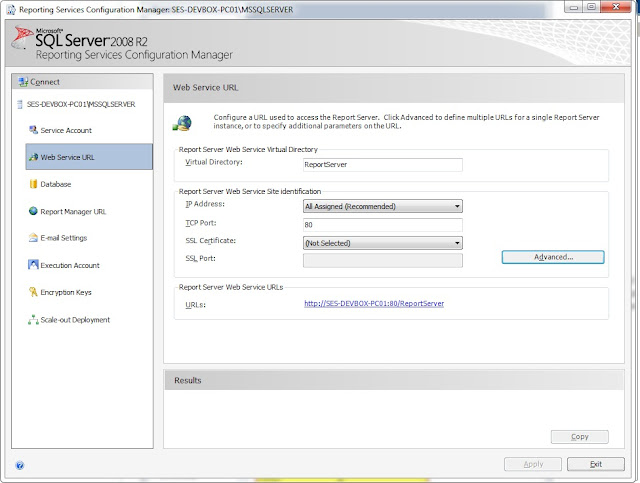
5)Click on the Database to set a create/use new/existing database for the SSRS for saving all the reporting server data and application data for running the reports. Click on Change Database to select the database as shown in the screen below.
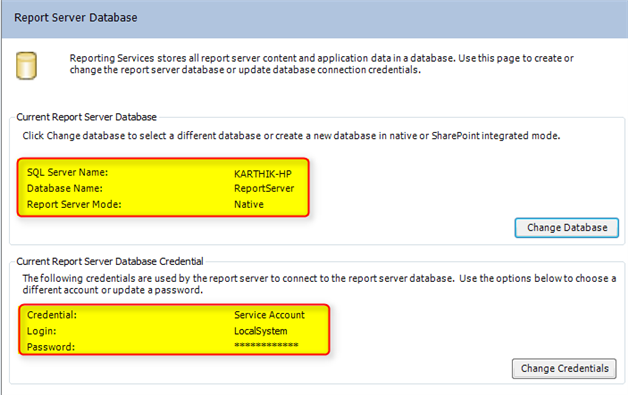
6)Click on the Report Manager URL and set the Virtual Directory or by default name as shown in the screen below. Click on Apply once we are done with the configuration.
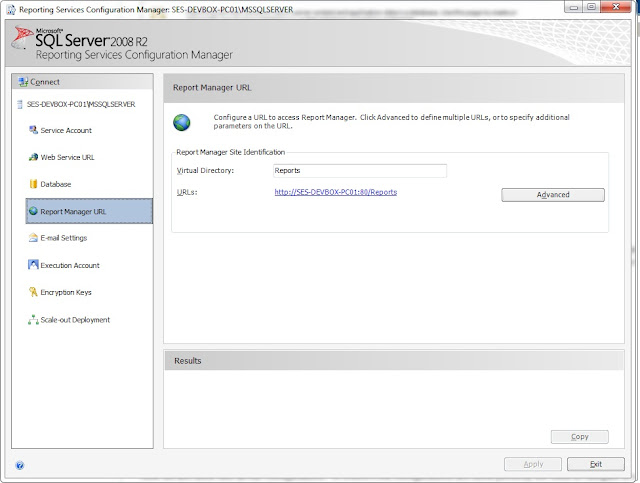
7)Once done with all the above configurations. To verify it the configurations are done perfectly, need to browse http://servername/Reports or http://localhost/Reports.
8)If you get SQL Server Reporting Services Error, like these User 'domain_name\daynightsoft' does not have required permissions. Verify that sufficient permissions have been granted and Windows User Account Control (UAC) restrictions have been addressed.
Configure the report server for local administration. To access the report server and Report Manager locally, follow these steps:
1.Go to All Programs -> Microsoft SQL Server 2008 R2 -> Configuration Tools -> Reporting Services Configuration Manager(RSCM), RSCM will open as shown in the screen below. Select the appropriate Server and Instance Name and click on Connect as shown in the screen below.
2.Once connected successfully, you can see the Reporting Services Status as shown in the screen below.
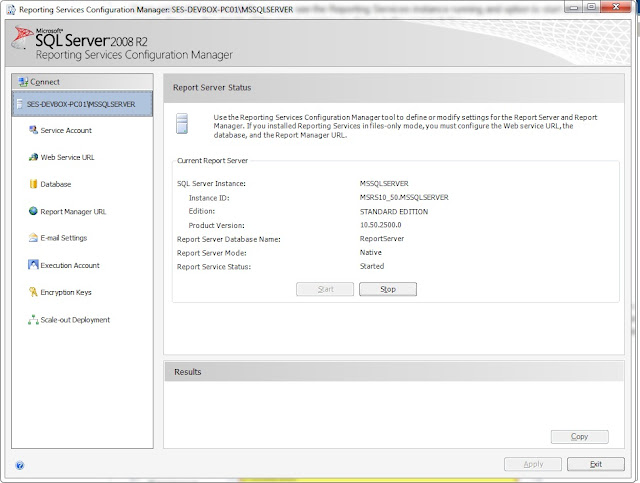
3)Click on the Service Account to configure the account details. 2 options to select the account details. Either a)Use domain controlled user name and password. Or b)Use the built-in account as shown in the screen below. Once he account set, click on Apply button to save the configuration. Here i used settings "a)".
4)Click on to the Web Service URL to configure the Virtual Directory. Here i used the default configurations as shown in the screen below. Click on Apply button to save the changed configurations or leave it for default settings.
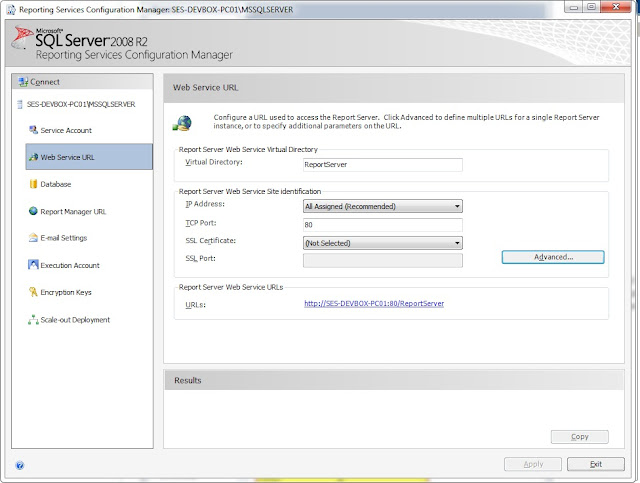
5)Click on the Database to set a create/use new/existing database for the SSRS for saving all the reporting server data and application data for running the reports. Click on Change Database to select the database as shown in the screen below.
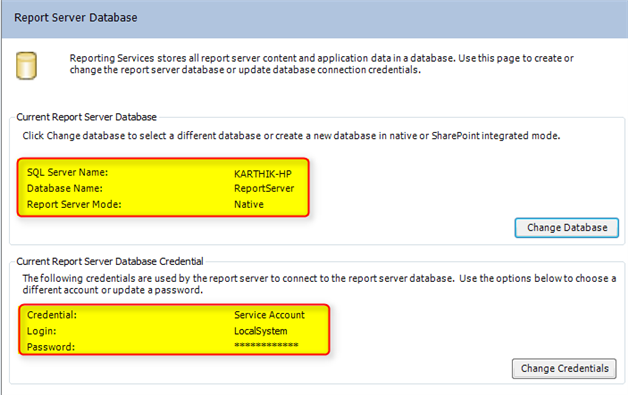
6)Click on the Report Manager URL and set the Virtual Directory or by default name as shown in the screen below. Click on Apply once we are done with the configuration.
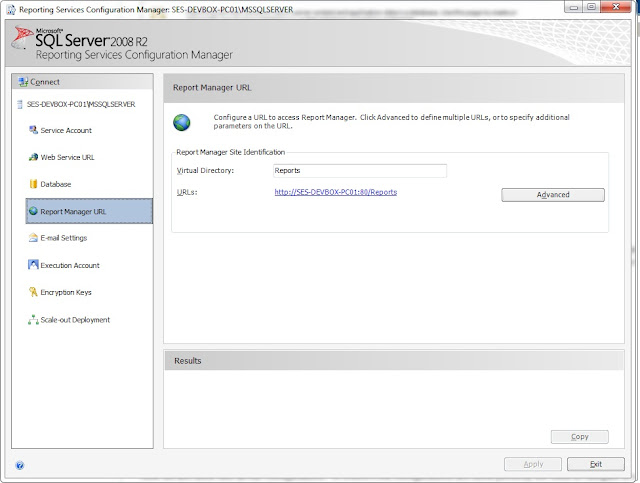
7)Once done with all the above configurations. To verify it the configurations are done perfectly, need to browse http://servername/Reports or http://localhost/Reports.
8)If you get SQL Server Reporting Services Error, like these User 'domain_name\daynightsoft' does not have required permissions. Verify that sufficient permissions have been granted and Windows User Account Control (UAC) restrictions have been addressed.
Configure the report server for local administration. To access the report server and Report Manager locally, follow these steps:
- Start Internet Explorer together with the Run as administrator option. To do this, click Start, click All Programs, right-click Internet Explorer, and then click Run as administrator. Open Report Manager. By default, the Report Manager URL is http://ServerName/reports.
- Re-enter the url for Report Server Manager (http://localhost/Reports)
and you will be see the following
- Click Site Settings in the upper right hand corner. You are now
in the site settings section of Report Server (if you are familiar with Windows
SharePoint Server 3.0 you will notice some similarities in the setup of the screen.
(Always nice of them to reuse good ideas.) - On the left hand side click Security
- Click New Role Assignment this will take you to the page were new
users can be added with different level of security (admin or user)
- Here is a summary of the roles available, paraphrased from ‘User Predefined Role’ at http://msdn.microsoft.com/en-us/library/ms157363.aspx.
- In addition to setting the system roles you must setup roles for the actual folder/viewing level also. To do this return to Home, and click Folder Settings.
You will see a similar security setting page as before. Click New Role Assignment











No comments:
Post a Comment