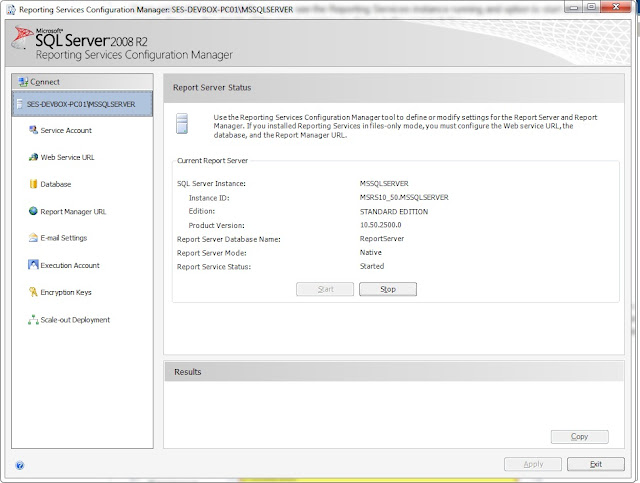Control Flow
Control Flow contains a group of tasks to achieve start to end. Without having a Control Flow, no package on SSIS can be made. It also determines under what conditions they're executed.
Data Flow Task
A task where data flows (what ETL does). A Data Flow Task has to be a part of a Control Flow. One control flow can have a number of Data Flow Tasks in it. Each Data Flow Task has to have a Source, may or may not have a Transform/Destination. But at least a transform or Destination followed by the Source. Source is used to extract the data, Transform is used to transform the data while Destination is used to Load the data to a destination.
Precedence Constraints
Precedence Constraints link the individual executables together and determine how the workflow moves from one executable. The precedence constraints are the green, red and blue arrows (both solid and dotted) that connect the tasks and container to each other. Fig 1.
Control Flow contains a group of tasks to achieve start to end. Without having a Control Flow, no package on SSIS can be made. It also determines under what conditions they're executed.
Data Flow Task
A task where data flows (what ETL does). A Data Flow Task has to be a part of a Control Flow. One control flow can have a number of Data Flow Tasks in it. Each Data Flow Task has to have a Source, may or may not have a Transform/Destination. But at least a transform or Destination followed by the Source. Source is used to extract the data, Transform is used to transform the data while Destination is used to Load the data to a destination.
Precedence Constraints
Precedence Constraints link the individual executables together and determine how the workflow moves from one executable. The precedence constraints are the green, red and blue arrows (both solid and dotted) that connect the tasks and container to each other. Fig 1.